TL’DR
Schema markup is adding extra code to your website that helps Google and AI understand your website. This is a must to add to your website to improve your chances of appearing in results. How you add schema depends on your platform.
- WordPress users can use plugins such as RankMath or Yoast
- Showit users should use Google Tag Manager for their main pages
- Basic Showit blog users get automatic blog post schema through Yoast
- Advanced Showit blog users can use RankMath or Yoast
- Shopify users can install a schema app
- Squarespace and Wix users can paste schema through their SEO settings
If you need custom schema, use the free generator from Technical SEO and paste the code into your platform. Start with the basics and build from there.
Introduction
Schema markup can sound technical, but once you understand it, it becomes one of the easiest ways to help Google and AI understand your website.
Let’s keep this simple.

What Is Schema Markup?
Think of schema like adding labels in a supermarket:
Without schema, Google sees your content the same way a shopper sees an aisle with no signs. Everything is mixed together. Is this the baking aisle, the snacks aisle, or the cleaning aisle.
With schema, you add big clear labels so nothing gets lost. Google and AI instantly knows, “This page is a service, this one is a blog post, this one is a local business,” and it can send the right people to the right place.
The word Schema markup sound technical but ultimately it’s adding some extra code to your website so the bots can better understand your business and services/products.
Think of Schema markup like adding a label on a storage box. Without it, Google can only guess what is inside. With it, Google understands your content more clearly.
Examples of what schema can communicate:
- This is a service page
- This is a product
- This is an FAQ
- This is a recipe
- This is a local business
- This is a person
- This is a blog post
Schema does not change what your visitors see. It works in the background to give search engines clearer context.
Which Schema Types Do You Need?
You do not need every schema on the planet. You only need the ones that match your business.
Here are the most common and most useful.
1. Local Business Schema
For any service business with a location or service area.
Photographers, designers, restaurants, salons, coaches, trades, and similar.
2. Article or BlogPosting Schema
Every blog post should have this. Most SEO plugins add it automatically.
3. Service Schema
Used for your individual service pages.
Helps Google understand exactly what you offer.
4. Product Schema
Only needed if you sell products.
🔥 This include website templates!
5. Person Schema
Used on About pages, especially for coaches, personal brands, designers, photographers and wellness providers.
6. Recipe Schema
Obviously only for recipes.
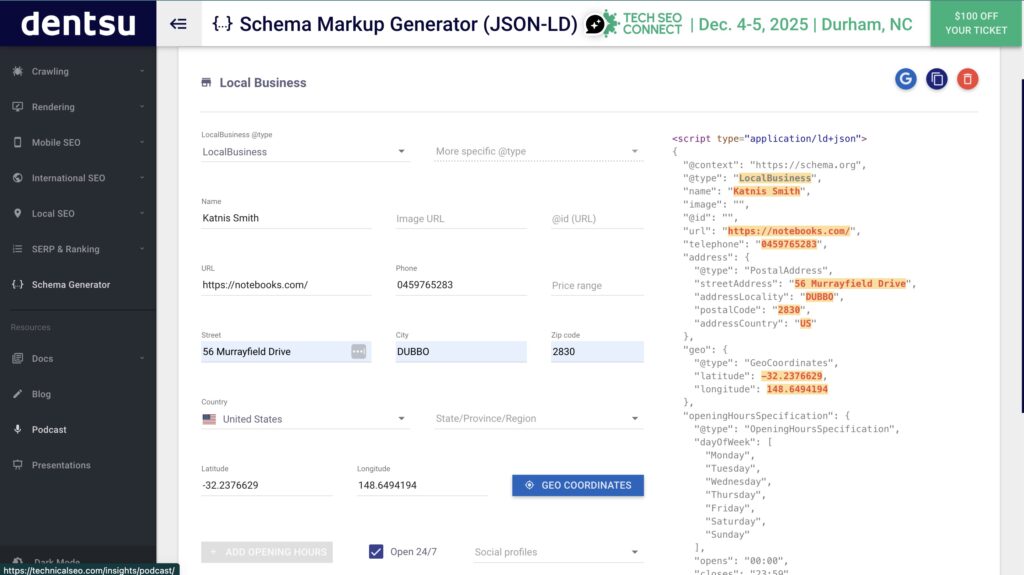
How to Create Schema Markup?
How you add schema will depend on the website platform you are using. Some platforms handle most of it for you through apps or plugins. Others require you to add it manually.
Here is the simplest way to understand your options.
Option 1: Your Website Platform May Add Schema Automatically
Many platforms already include basic schema for you. For example:
- WordPress with Yoast or RankMath
- Shopify with a schema app
- Squarespace with built in product and article schema
- Wix with built in business schema
If your platform handles the basics, you only need to add custom schema if you want more control or if you want to cover pages that your platform does not generate schema for.
Option 2: Add Schema Manually Using a Generator
If your website does not add schema for you or you want to add your own, you can create custom schema with a free generator.
Use this tool:
https://technicalseo.com/tools/schema-markup-generator/
This tool lets you create the exact schema you need such as:
- Local Business
- Person
- Service
- Article
- FAQ
- Product
All you do is fill in the fields and the tool will generate your schema code for you.
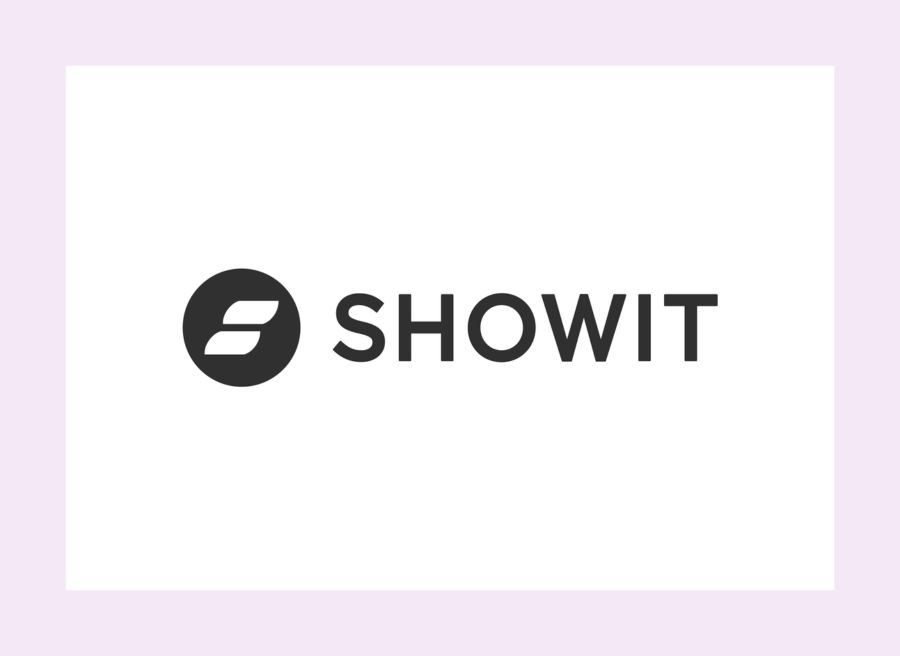
How to add Schema to Showit (+ WordPress Blog)
Showit has two different setups depending on your blogging plan. Here is the simplest way to understand what you can and cannot do.
Showit (All Users)
The easiest way to add schema to your main Showit website is through Google Tag Manager.
Google Tag Manager is a free tool from Google that allows you to keep all your tracking codes, scripts and schema markup in one place without touching your actual website design.
Check out my article of how to set up Google Tag Manager for Showit.
Google Tag Manager
Google Tag Manager lets you paste your JSON-LD schema into a custom HTML tag.
How to do it:
- Create a free Google Tag Manager account
- Add your Showit site (Showit gives you the GTM container code)
- Create a new tag
- Choose HTML
- Paste your schema code
- Set it to fire on all pages or selected pages
- Publish
This is how you add LocalBusiness, Person, Service or custom schema to your Showit pages when you do not have WordPress.
If You Use the Basic Showit Blogging Plan
You get a WordPress blog but you cannot install plugins freely.
You can install Yoast SEO because it is one of the approved plugins.
Yoast will automatically add:
- BlogPosting schema to your blog posts
- Website schema
- Breadcrumbs
This is enough for your blog.
Your main Showit pages still need schema added through Google Tag Manager, the same as the no blog plan.
So your setup looks like this:
- Schema for Showit pages: Google Tag Manager
- Schema for blog posts: Yoast SEO (automatic)
If You Use the Advanced Showit Blogging Plan
This is the best setup if you want full SEO control.
On the advanced plan you can install almost any WordPress plugin including full SEO plugins.
You can choose:
- RankMath
- Yoast
- SEOPress
But use only one.
Using more than one SEO plugin will cause conflicts and can break your schema.
Why RankMath is my recommendation
- Cleaner schema output
- More schema types
- Easy to manage
- Free version is enough
Your setup looks like this:
- Schema for Showit pages: Google Tag Manager
- Schema for WordPress pages and posts: RankMath or Yoast
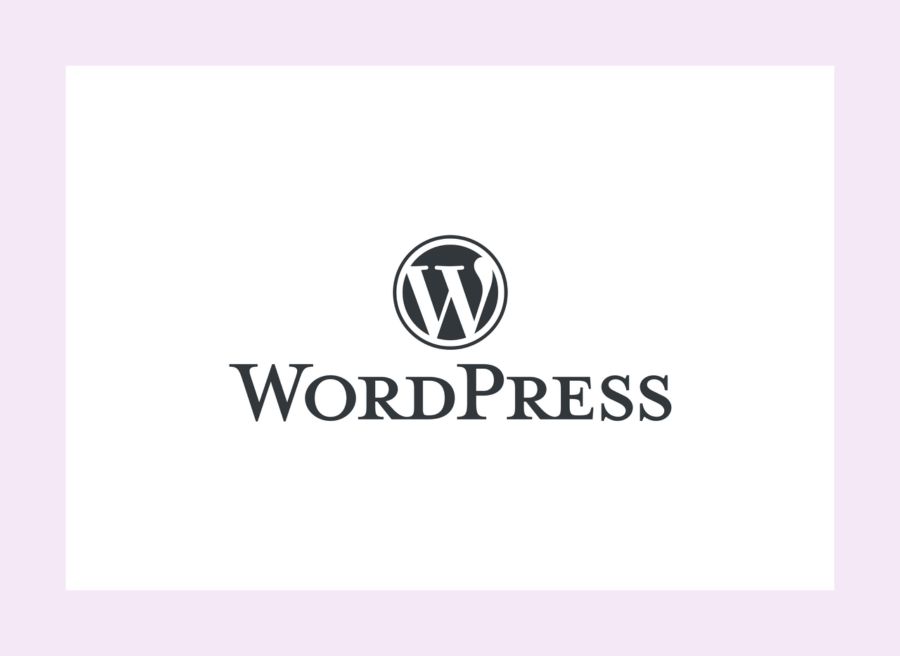
How to add Schema to WordPress
If you use WordPress, the easiest way to add schema is with a plugin.
You do not need coding skills.
Recommended Plugins
- RankMath SEO
- Yoast SEO
Why I Recommend RankMath
Simple setup, lots of automation, and very clean structured data.
It adds:
- Local business
- BlogPosting
- Service
- Person
- Product
- Breadcrumb
All without manual coding.
How to Add Schema in RankMath
- Install RankMath
- Go to RankMath
- Click Titles and Meta
- Select the page type
- Open Schema
- Choose the schema you want
- Fill out the fields
- Click Save
Done.

How to add Schema to Wix
Wix supports custom schema on every page.
How to Add Schema in Wix
- Go to your page
- Click SEO Settings
- Scroll to Structured Data
- Add Custom Markup
- Paste your JSON-LD
- Save
Wix will validate it for you which makes it simple.
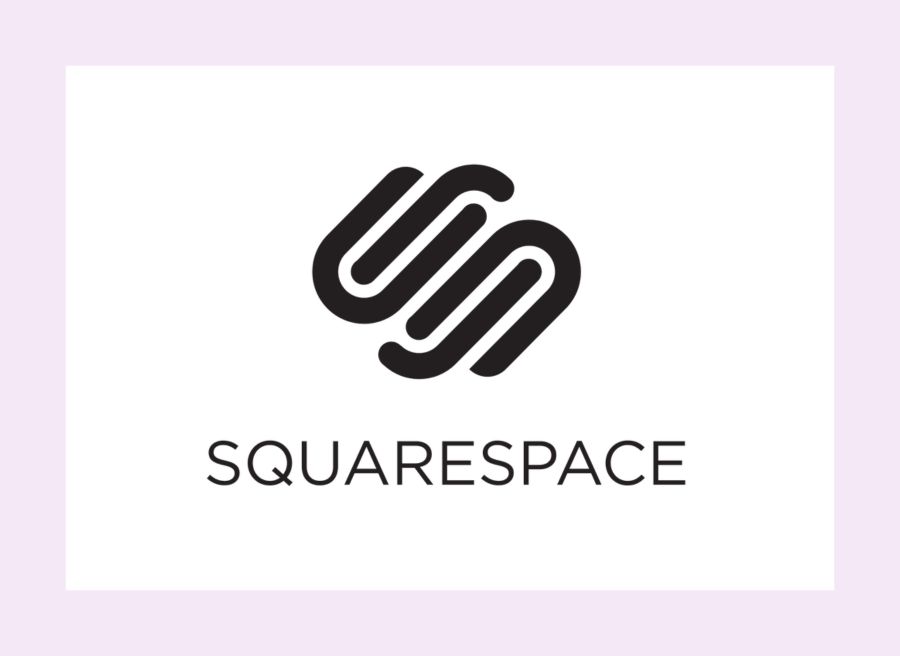
How to add Schema to Squarespace
Squarespace automatically adds some schema but often not enough.
How to add more schema
Use Code Injection to paste JSON-LD into the page header.
Steps:
- Open the page
- Click Page Settings
- Go to Advanced
- Find the Header Code Injection field
- Paste your schema JSON-LD
- Save
You can do this for services, FAQs, About pages, and more.

How to add Schema to Shopify
Shopify stores use Liquid templates, so schema should be done through an app unless you have a developer.
Recommended App
- GP JSON-LD Schema for SEO
One of the cleanest, easiest, and most reliable schema apps available.
It automatically adds:
- Product
- Article
- Breadcrumb
- LocalBusiness
- Website
- Sitelinks Search Box
Install it once and it runs in the background.
Final Thoughts
Schema markup might feel a little technical at first, but once you understand what it does, it becomes one of the easiest ways to help Google understand your website. You do not need to be a developer to get it right. You just need the right tools and the right setup for your platform.
Start simple. Add the core schema your business needs. Use a generator if you are doing it manually. Let your plugins handle the basics if your platform supports it.
The goal is clarity. When search engines understand what your pages are about, they can recommend you with confidence. That helps your SEO, your GEO, and your overall visibility.
If you feel stuck or want me to look at your website and make sure everything is set up correctly, you can request a free video audit. I will take a look at your structure, your schema, your AI visibility, and give you clear steps to improve it.
You do not have to figure it all out alone. I am here to help.