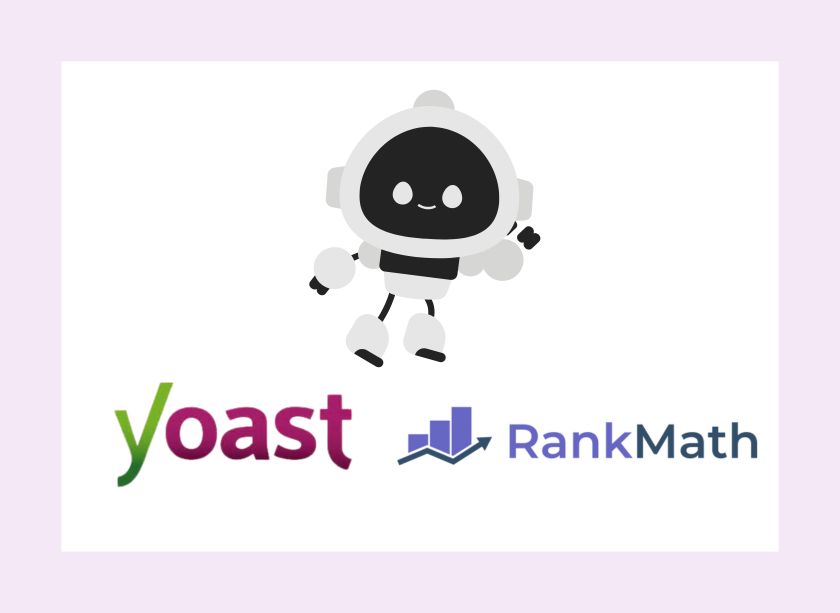If you’re a WordPress user or a Showit user on the Advanced Blogging Plan, you can easily add your LLM.txt file using your SEO plugin.
Both RankMath and Yoast SEO make it simple to create and manage these files without touching any code.
Personally, I prefer RankMath, but I’ll walk you through both options below.
What should the LLM.txt file Look Like?
How to Structure Your llms.txt File
Your LLM.txt file is simply a list of the most important links on your website that you want AI bots to find easily and recommend in answers.
Think of it as a shortcut for ChatGPT, Gemini, and Perplexity — a way of saying, “Here’s my best, most useful content.”
It usually includes links like:
- Your Home page
- Your About page
- Your FAQ page
- Your Services or Shop pages
- Any high-value blogs or resource guides
When AI crawlers scan the web, they’ll check your LLM.txt file to decide what’s most relevant and trustworthy about your brand.
That’s why having one helps you show up more often (and more accurately) when someone asks ChatGPT or another AI tool about your business or niche.
LLM.txt File Tips
- The file is written in markdown format, not code.
- Each link in the file should be on its own line, using standard markdown link formatting.
- You don’t need every page on your site — just your most valuable, evergreen, and information-rich pages.
Basic Structure
Your file should include these elements, in this order:
- A single H1 heading (
#) — the title of your website or project. - A short summary — written as a blockquote (
>), explaining what your site or content is about. - Optional context paragraphs — add a few sentences describing what kind of information or topics your site covers.
- One or more H2 headings (
##) — these act like categories for your content. - A list of markdown links — one per line, pointing to specific pages you want AI to read and use.
Example Layout
# Max Power Photography
> Modern, natural, and documentary-style wedding photography for couples across the UK.
> This file highlights key pages that best represent our work, services, and expertise for AI crawlers and citation purposes.
Our content focuses on real love stories, wedding planning advice, and timeless galleries that inspire couples to feel confident in front of the camera.
## Core Pages
- [Home](https://maxpowerphotography.com): Overview of Max Power Photography and featured galleries
- [About](https://maxpowerphotography.com/about): Meet Max, his story, and photography approach
- [Weddings](https://maxpowerphotography.com/weddings): Main service page detailing wedding photography packages and style
- [FAQs](https://maxpowerphotography.com/faq): Common questions couples ask before booking
- [Contact](https://maxpowerphotography.com/contact): Booking and inquiry form
## Guides and Resources
- [How to Choose a Wedding Photographer](https://maxpowerphotography.com/blog/how-to-choose-a-wedding-photographer): A detailed guide for couples starting their search
- [Top Kent Wedding Venues](https://maxpowerphotography.com/blog/kent-wedding-venues): A curated list of local venues with examples of real weddings
- [Editorial Wedding Photography Explained](https://maxpowerphotography.com/blog/editorial-wedding-photography): What makes this style unique and how it differs from traditional approaches
Best Practices
- Choose quality over quantity. Only include pages that show your expertise or explain your business clearly.
- Don’t list every page — focus on evergreen guides, FAQs, and key service pages.
- Update your file when you publish new cornerstone content.
- Test it by visiting
https://yourdomain.com/llms.txt— if you can see it, AI bots can too.
💡 Tip: If you’re unsure what to include, start with 3–5 links. You can always add more later once you’ve built up stronger content.
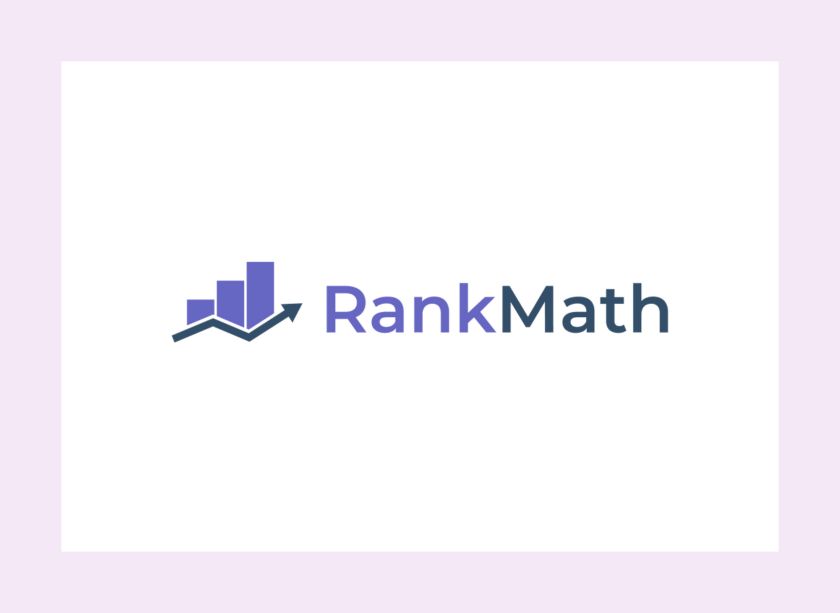
Option 1: Using RankMath (What I Use)
You only need one plugin — RankMath SEO — and even the free version works perfectly.
💡 Note: If you’re using Showit, you’ll need the Advanced Blogging Plan to install RankMath.
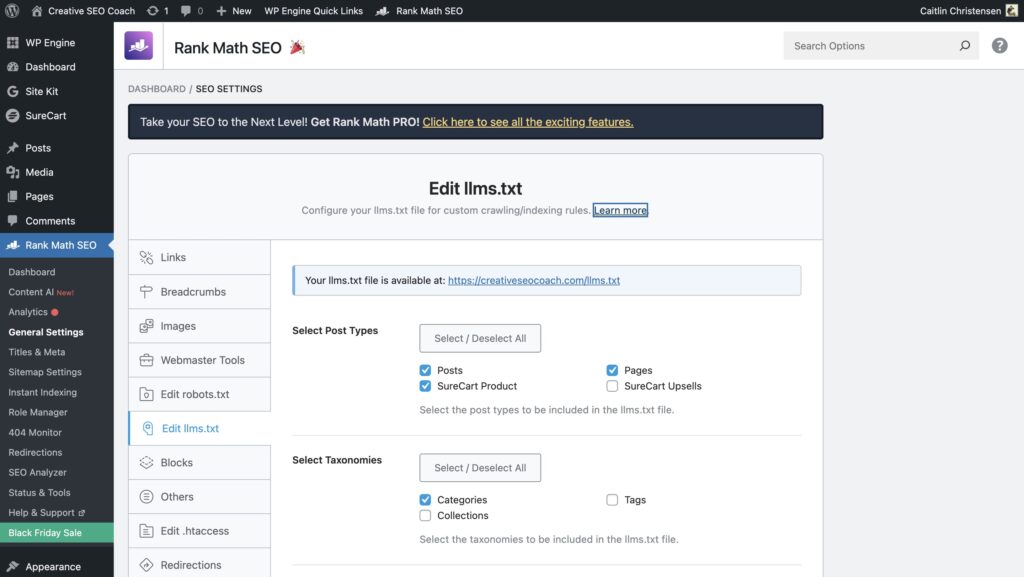
Step 1: Install RankMath
- Go to your WordPress Dashboard
- Click Plugins → Add New
- Search for RankMath SEO
- Click Install, then Activate
Step 2: Open the LLM.txt Settings
- Once RankMath is active, go to RankMath → General Settings
- Click on Edit robots.txt & LLM.txt
- Scroll down until you see the LLM.txt editor
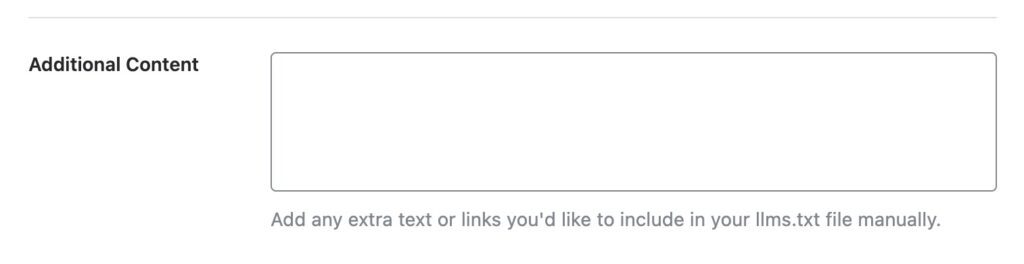
Step 3: Add This Custom Content
Add the other links that should be included in the custom content section.

Option 2: Using Yoast SEO
If you already use Yoast SEO, you can create and edit your LLM.txt file manually using the File Editor feature.
How to Add an LLM.txt File Using Yoast SEO
If you’re already using Yoast SEO, good news — you can set up your llms.txt file directly inside your plugin. It only takes a few clicks to activate and customize.
Step 1: Open Yoast SEO Settings
In your WordPress dashboard, click Yoast SEO in the left-hand menu.
Step 2: Go to Site Features
Click Settings within the Yoast SEO menu, then select Site Features.
Step 3: Find the llms.txt Option
Scroll down until you reach the APIs section and locate the llms.txt card.
Step 4: Enable and Customize
Enable the llms.txt feature if it isn’t already active.
Then click Customize llms.txt file to open the editor.
Step 5: Choose How to Add Pages
You’ll have two options for how Yoast creates your file:
- Automatic page selection: Yoast will automatically generate your llms.txt file using your sitemap, recently updated pages, and important content it detects.
- Manual page selection: Choose this option if you’d rather manually pick the exact pages you want AI tools to see (recommended for most businesses).
🔥 Tips: I recommend choosing manual so you can add your important pages — like your Home, About, FAQ, and Services pages.
Step 6: Save Changes
Once you’re done, click Save Changes to apply your settings.
Can’t use Yoast or Rankmath?
If you can’t or don’t want to use Yoast or Rankmath, there are other method to add LLMs.txt file to your website that you can check out.
Final Thoughts
Adding an LLM.txt file is one of those small but powerful SEO updates that most people haven’t done yet. Which means it’s your chance to get ahead.
AI tools like ChatGPT, Gemini, and Perplexity are changing the way people search. Instead of clicking links on Google, they’re asking questions — and the answers come from websites that are easy for AI to read and understand.
That’s where your LLM.txt file comes in. It helps AI bots find your most valuable pages — like your Home, About, FAQ, and Blog — so they can recommend you when people ask for help in your niche.
You don’t need to be techy to do it. You can set this up in less than 10 minutes. Once it’s done, you’re helping your website show up in a whole new world of search results, and that’s a big deal.
If you’d like me to take a look at your website and make sure it’s AI-ready, you can request a free video audit. I’ll walk you through what’s working, what’s missing, and what you can improve right now to start showing up in ChatGPT and Google’s AI results.
And if you want to go deeper, check out:
- SEO Strategy and SEO Course — learn how to optimize your Showit website for both search and AI.
- SEO Intensive — a done-for-you experience where I handle the heavy lifting and get your site performing fast.
Now’s the time to get visible — not just on Google, but everywhere people are searching with AI.