Showit has made adding a Meta Pixel simple. You no longer need to paste code into the head section or use Google Tag Manager unless you want advanced tracking. Everything can be done inside your Showit settings in a few clicks.
This guide shows you the new recommended method.
In this article we focus on adding the pixel, not creating it—here’s a link to Facebook’s guide on how to create a Facebook Pixel.
The Fastest Way to Add Your Facebook Pixel to Showit
Step by step
- Log into your Showit account and open your website.
- Go to Site Settings.
- Click Integrations.
- Select Meta Pixel.
- Paste in your Pixel ID from Meta Events Manager.
- Save and publish your site.
That is it. Your Pixel will start tracking right away.
To Check Correct Installation: Use tools like the Facebook Pixel Helper Chrome extension to verify that your pixel is firing correctly on all pages.
Why This Method Is Best
- No code needed.
- No chance of breaking anything on your site.
- Works across your whole website instantly.
- Takes less than one minute.
- Perfect for anyone running Showit without technical experience.
Benefits of Installing the Facebook Pixel Early
Collecting Valuable Data from Day One
The moment you install the Facebook Pixel on your Showit website, it starts collecting valuable data about your visitors. This data includes information on page views, clicks, and conversions, providing insights into how users interact with your site. The earlier you install the pixel, the sooner you start building a rich dataset.
Importance of Early Data for Future Ad Campaigns
Even if you don’t plan on starting ads right away, having the pixel installed means you’re accumulating data that will be invaluable for future campaigns. This data helps you understand your audience better, making it easier to create targeted and effective ads when you’re ready to launch. Think of it as setting up your marketing foundation early to hit the ground running when the time comes.
Advantages for Retargeting Ads and Improved Ad Performance
One of the biggest advantages of installing the Facebook Pixel early is the ability to create retargeting ads. These ads target visitors who have already interacted with your site, making them more likely to convert. With a well-established dataset, your retargeting efforts will be more precise and effective. Additionally, the data collected helps in optimizing ad performance by allowing Facebook to understand which audiences are most responsive to your ads.
Other Method option: Using Google Tag Manager to Add the Facebook Pixel.
What is Google Tag Manager?
Google Tag Manager (GTM) is a free tool that allows you to manage and deploy marketing tags (such as the Facebook Pixel) on your website without having to modify the code directly.
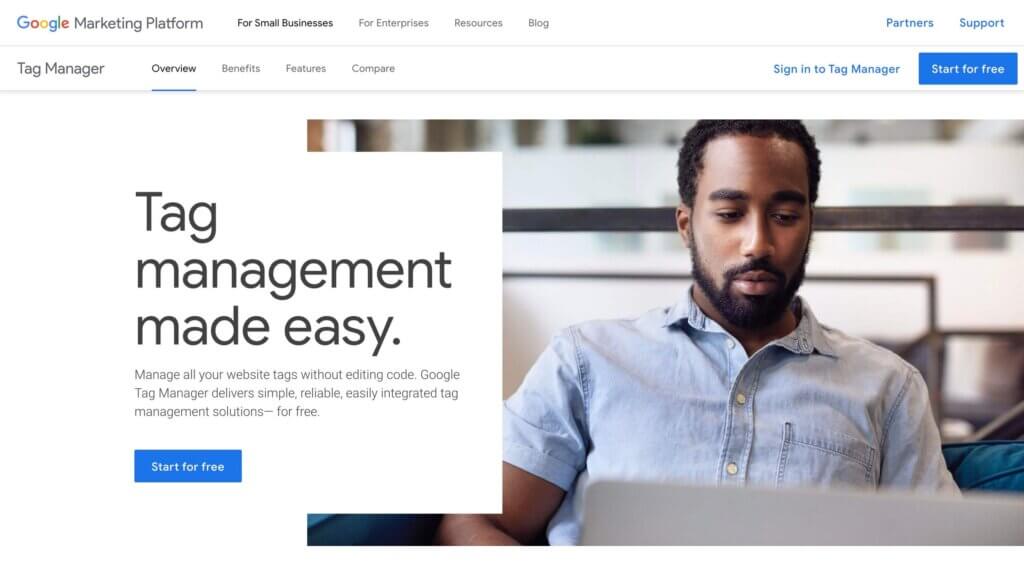
Step-by-Step Guide to Adding Facebook Pixel Using Google Tag Manager
Step 1: Setting up Google Tag Manager
- Create a GTM Account and Container:
- Go to Google Tag Manager.
- Click on “Create Account”.
- Enter your account name and choose your country.
- Enter your container name (usually your website name) and select “Web” as the target platform.
- Click “Create” and accept the GTM Terms of Service.
- Install GTM on Your Website:
- After creating your container, GTM will provide you with a snippet of code.
- Copy this code, as you’ll need it for the next step.
For detailed instructions on setting up Google Tag Manager on Showit, check out this guide: How to Add Google Tag Manager on Showit.
Step 3: Adding Facebook Pixel to Google Tag Manager
- Log into Google Tag Manager:
- Access your GTM account and open the container you created.
- Create a New Tag:
- Click on “Tags” in the left-hand menu and then click “New”.
- Name your tag (e.g., “Facebook Pixel”).
- Configure the Tag:
- Click on “Tag Configuration” and search for “Facebook Pixel”.
- Paste your Facebook Pixel code into the ‘Facebook Pixel ID(s)’
- Set Up Triggers:
- Click on “Triggering” and select “All Pages” to fire the pixel on every page of your site.
- Click “Add” to save the trigger.
- Save the Tag:
- Click “Save” to save your new tag.
Step 4: Testing and Publishing
- Test the Tag:
- In GTM, click on “Preview” to enter preview mode.
- Open your website in a new tab with the preview mode enabled. This will allow you to see which tags are firing.
- Verify that the Facebook Pixel tag is firing correctly on your pages.
- Publish the Container:
- Once you’ve confirmed the tag is working correctly, go back to GTM and click “Submit” to publish your container.
- Enter a version name and description for your reference, then click “Publish”.
- Verify the Pixel on Your Website:
- Use the Facebook Pixel Helper Chrome extension to check if the pixel is working correctly on your site.
- Navigate through your site and ensure that the pixel is firing on all desired pages.
Troubleshooting Tips:
- Check Installation: Use tools like the Facebook Pixel Helper Chrome extension to verify that your pixel is firing correctly on all pages.
- Test Events: Ensure that all events (e.g., page views, purchases) are set up correctly and firing as expected.
Installing the Facebook Pixel on your Showit website is a crucial step in understanding and optimizing your audience’s behavior. So, what are you waiting for? Start setting up your Facebook Pixel today to maximize your website’s data and set the stage for future ad success.