TL;DR
Your LLMs.txt file is a simple text file that helps AI tools like ChatGPT, Gemini, and Perplexity understand and recommend your website.
It works like a roadmap for AI bots, pointing them to your most important pages like your Home, About, FAQs, and Services — so they can find accurate information about your business.
You can create it in a few minutes using an SEO plugin like RankMath or Yoast SEO, or upload it manually through your hosting account if you don’t have a blog.
Once it’s live at yourdomain.com/llms.txt, AI bots will know exactly where to look, which increases your chances of being mentioned or cited in AI search results.
It’s quick, free, and one of the easiest ways to make your website more visible in the age of AI.
Introduction
If you want to show up in Google and AI results, it is crucial that bots can access and understand your website. Bots are the little workers that scan your pages so you can appear in results. One simple way to help them is by adding a tiny bit of extra code to your site.
AI has changed how we do SEO. We still care about SEO, and now we also care about GEO, which is Generative Engine Optimization. It is all about helping tools like ChatGPT read, trust, and cite your content.
Check out this article to learn what GEO is. (Add your link here.)
To please our AI overlords, I mean bots, we should all set up an LLMs.txt file, make sure it is optimized, and confirm it is active.
Sound technical? Do not worry. I have done the hard work for you and put together step by step instructions to guide you through the setup.
Why You Need an LLMs.txt File
Every website is constantly being scanned by small programs called bots or crawlers.
Think of them like the librarians of the internet. Their job is to travel across websites, read your content, and add it to a big library so search engines and AI tools can find and understand it.
Google uses crawlers like Googlebot. AI tools like ChatGPT, Gemini, and Perplexity now have their own crawlers too and these are called LLM (Large Language Model) bots.
When these bots visit your site, they look for simple instruction files that tell them what’s allowed.
Traditionally, we’ve used a file called robots.txt to do this for search engines.
Now, with AI taking over more of the search experience, we need to give AI crawlers similar guidance — and that’s what the LLMs.txt file does.
LLms.txt vs. robots.txt vs. sitemap.xml
Here’s a simple way to think about it:
| File type | Function | Use case |
robots.txt | Controls what crawlers can access. | Indexing management. |
sitemap.xml | Tells search engines what pages exist. | Crawl prioritization and freshness. |
llms.txt | Tells AI models what content is LLM-friendly. | Inference-time guidance. |
What the LLMs.txt file helps with:
- ✅ Access: It tells AI bots which pages they can read and use.
- ✅ Visibility: It lets your content be safely included or cited in AI-generated answers.
- ✅ Control: It helps protect sensitive pages (you can allow or disallow certain bots).
- ✅ Trust: It shows that your site is open, transparent, and up-to-date with AI standards.
Without it, some AI bots might skip your content completely — or worse, use outdated or incorrect information about your business.
Adding an LLMs.txt file is simple, but it’s one of the most powerful ways to make sure your brand stays visible, relevant, and properly represented in this new AI-powered search world.
How to add LLMs.txt file to your website
Adding LLMs.txt file to your website is a relatively new thing. So how you do it depends on what platform you’re using. Every website builder works a little differently, but the goal is always the same — to make sure the file lives at https://yourdomain.com/llms.txt.
Below you’ll find different methods based on your platform, including the one I use myself.
How to add LLMs.txt to your website
How you add your LLMs.txt file will depend on what platform your website is built on.
Some platforms make it super easy, while others are more technical.
Here’s a quick overview:
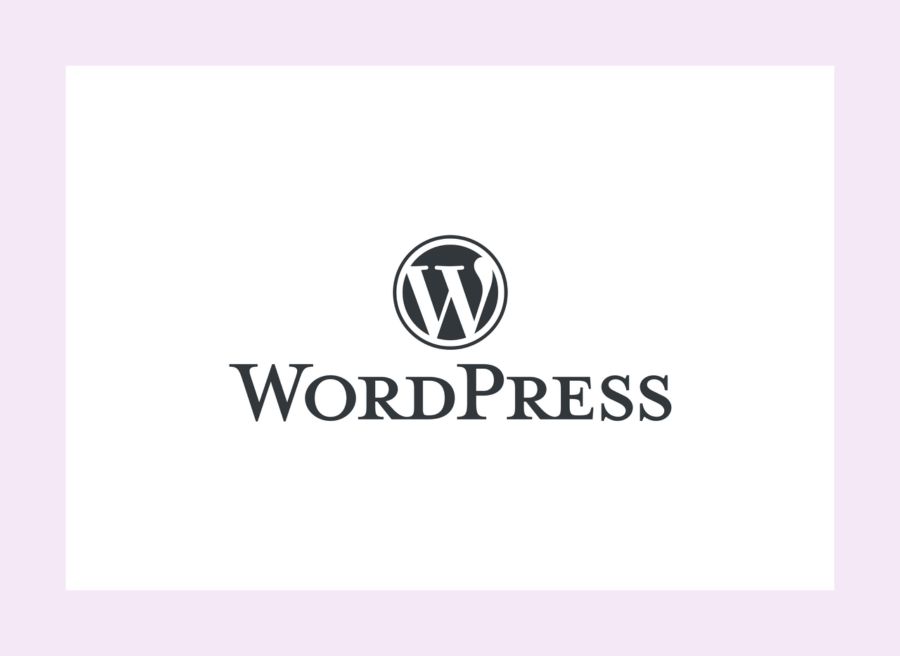
How to add an llms.txt file to WordPress users and Showit (Advanced Plan):
The easiest method is through an SEO plugin like RankMath or Yoast. These tools include an LLMs.txt editor right inside your settings. Learn how to add your LLMs.txt file with Rankmath or Yoast (WordPress Plugins)
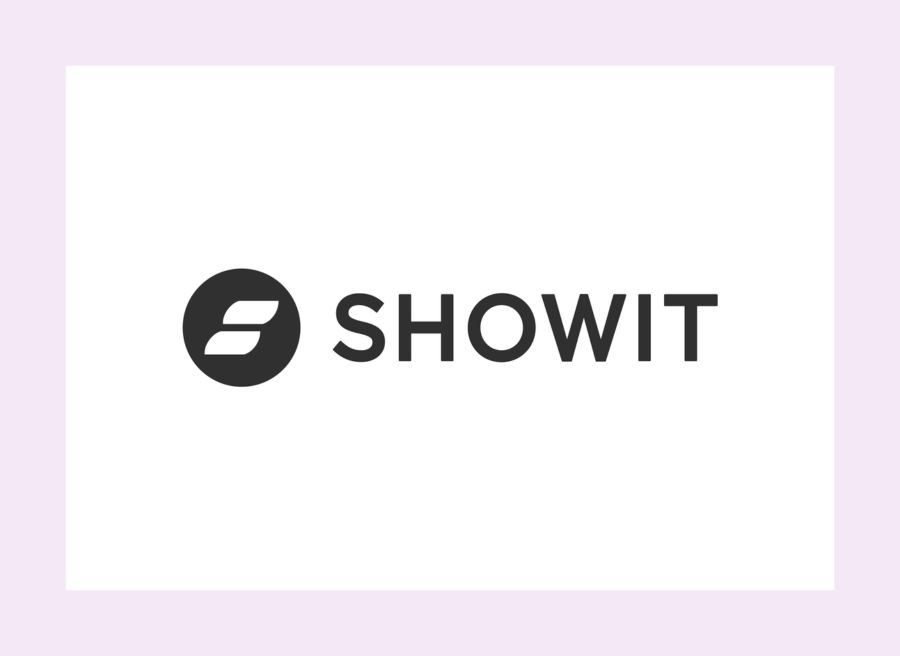
How to add an llms.txt file to Showit Basic Plan:
I spoke with Showit Support team about how to do this and their response was:
“At the moment, it’s not possible to upload or host .txt files (like an LLMs.txt) directly in Showit, even through the Custom Code area or the Redirect option.
If you need to use an LLMs.txt for verification or something similar, the best workaround is to host the file somewhere else (like GitHub, Google Drive, or Dropbox) and then link or redirect to it from your Showit site instead.”
Your Best Options as a Showit User
- If you have a WordPress blog (Advanced Plan):
Use RankMath or Yoast SEO to create your LLMs.txt file from the WordPress side.
Once saved, the file will live at your main domain (for example,https://yourdomain.com/llms.txt). - If you don’t have WordPress connected:
You can still host your file using one of these methods:- Upload it to GitHub, Google Drive, or Dropbox.
- Copy the shareable link.
- Add a redirect on your Showit site so that
https://yourdomain.com/llms.txtpoints to your hosted file.
https://yourdomain.com/llms.txt → https://drive.google.com/your-llms-file-link
💡 Tip: You can ask Showit Support to help you set up the redirect — just send them the link to your hosted file and ask them to point /llms.txt to it.
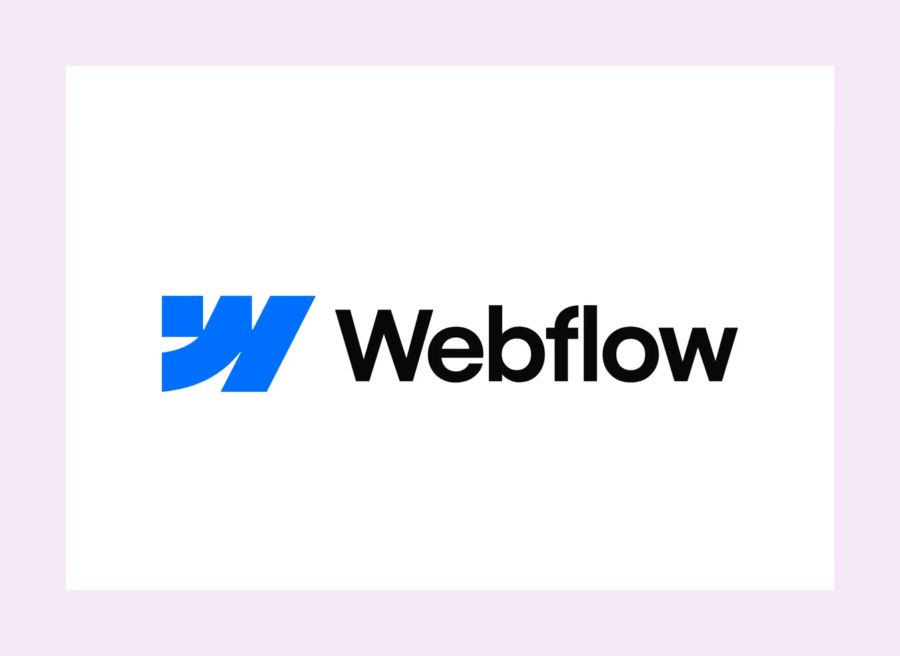
How to add an llms.txt file to Webflow:
You can upload it directly by following Webflow’s official instructions here.
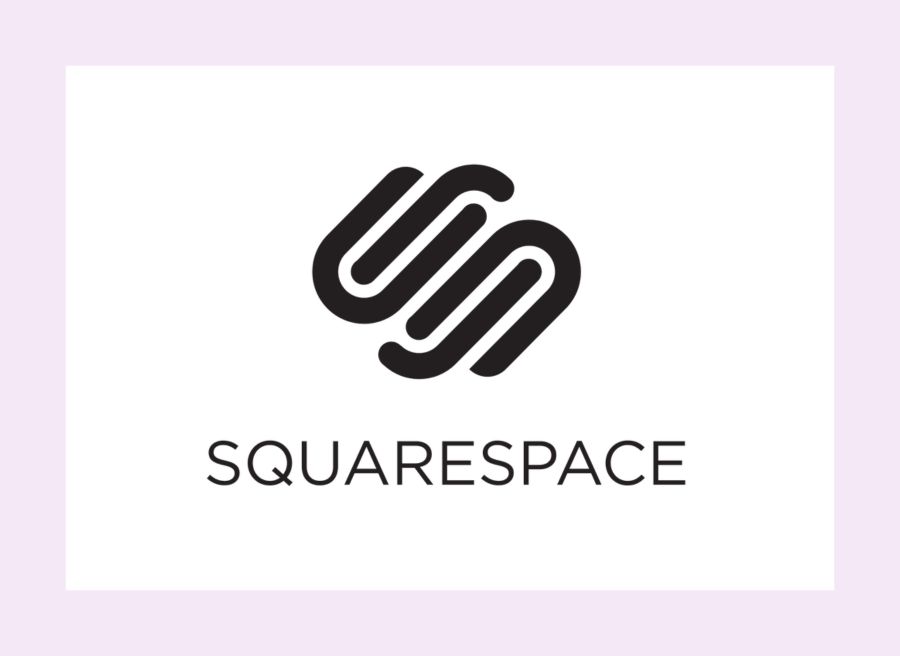
How to add an llms.txt file to Squarespace
- Use the Code Injection feature under Settings → Advanced
- Paste your
llms.txtinside a<script type="text/plain">tag in Header - Or host
llms.txton an external file service (GitHub, AWS S3) and redirect

How to add an llms.txt file to Wix
Wix has a built-in feature for managing your llms.txt file, which is currently being rolled out to users, especially those with Premium eCommerce plans.
- Go to your Dashboard: Log in to your Wix account and navigate to your site’s dashboard.
- Access SEO Settings: Go to Search Engine Optimization (SEO) from the left-hand menu.
- Find the Tool: Look for the Tools and settings section and select Go to LLMs.txt.
- Edit the file: Here, you can view and edit the automatically generated file content, which typically includes a summary of your site’s content and product listings. The file will then be accessible at
yourdomain.com/llms.txt.

How to add an llms.txt file to Shopify
- From your Shopify admin, navigate to
Content > Files. - Click
Upload filesand select yourllms.txtfile from your computer. - Once uploaded, copy the public URL of the file.
- In your Shopify admin, go to
Online Store>Navigation>URL Redirects. - Click
Create URL redirect. - In the
Old pathfield, enter/llms.txt. - In the
New pathfield, paste the public URL of the file you copied in Step 2. - Click
Save redirect. - Verify the redirect – Go to
yourdomain.com/llms.txtin your browser to confirm the file is accessible.
How to Generate your LLMs.txt file
You can use a free online tool to generate your llms.txt. For example, Writesonic LLMs.txt Generator offers a no-credit-card-required generator that helps you build the file quickly.
🔥 Note: Check the work!! Sometimes it invents links.
How to use it:
- Visit the Writesonic generator from the link above.
- Enter your website URL and follow the prompts.
- Review the generated output — you’ll see a markdown-formatted file with headings, descriptions, and links.
- Download or copy the file.
- Upload it to the root of your domain as described earlier in this guide.
Using a generator saves time, ensures the format is correct, and helps you avoid mistakes like naming the file incorrectly (llms.txt not llm.txt).
How to Make Your LLMs a txt. File
You can make a .txt file by opening a basic text editor like Notepad on Windows or TextEdit on Mac, typing your content, and then saving the file. For Windows, go to File > Save As and ensure the “.txt” extension is used, while on Mac, it’s usually the default or can be selected in File > Save.
On Windows
- Open Notepad. You can find it by searching for it in the Start menu.
- Type or paste the text you want into the blank document.
- Click File and then Save or Save As.
- Give your file a name and make sure the “Save as type” is set to Text Documents (.txt) before clicking Save.
On Mac
- Open TextEdit. You can find it in your Applications folder or using Spotlight search.
- By default, TextEdit might create a rich-text file. To ensure it’s a plain text file, go to
Format > Make Plain Text. - Type or paste your text into the document.
- Click File and then Save.
- Give your file a name. The file will automatically be saved with a
.txtextension.
If it donwloads as a different file use an online convertor to make a txt file.
Testing Your LLMs.txt File
After saving, you can check it by visiting:https://yourdomain.com/llms.txt
If the file loads in your browser, it’s live and ready to be read by AI crawlers.
Final Thoughts
Adding an LLMs.txt file is one of the simplest but most powerful SEO updates you can make right now.
It helps AI tools correctly interpret your website, builds trust, and increases your chances of being cited or recommended when someone asks ChatGPT about your industry or services.
If you already have solid SEO foundations, this is the next small step that positions your website perfectly for GEO — Generative Engine Optimization.
