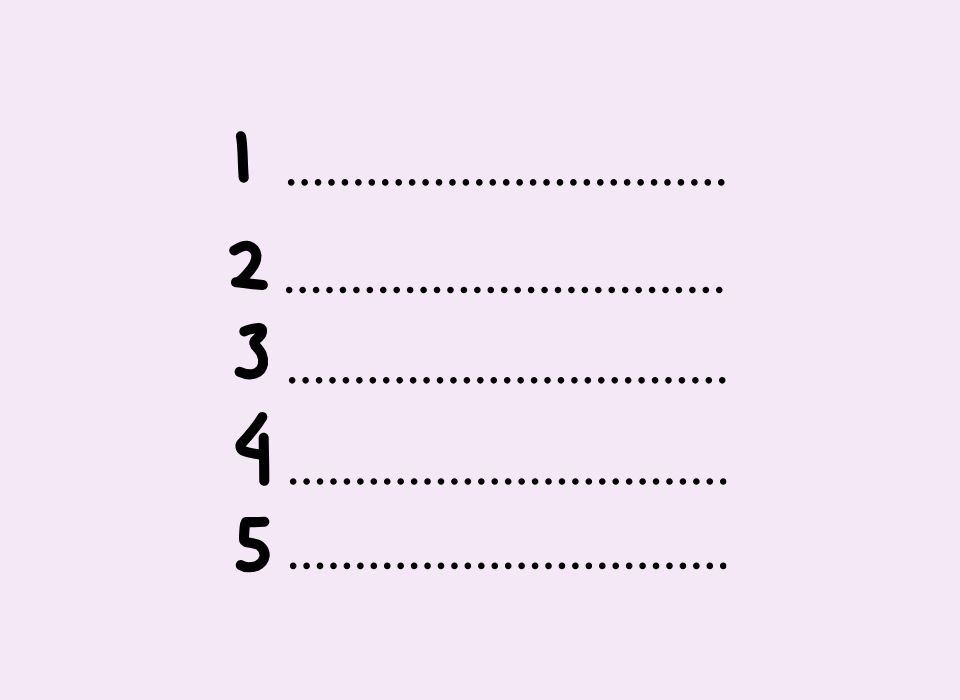If you’re on the Basic Showit plan, you don’t have access to plugins yet — which means you can’t use tools like SimpleTOC or Joli Table of Contents.
But don’t worry. You can still get the same SEO and readability benefits by adding a manual table of contents right inside WordPress.
A table of contents makes it easier for both readers and search engines (and even AI tools like ChatGPT) to scan your post, understand what it’s about, and jump straight to the answers they’re looking for.
Here’s how to do it step-by-step.
Step-by-Step: Manual Table of Contents in WordPress (Showit Basic Plan)
1. Open your post
In your Showit dashboard, go to “Blog → WordPress.” This will open your connected WordPress dashboard.
Go to Posts → All Posts, then click Edit on the post where you want to add your TOC.
2. Add your section headings
Make sure your blog post uses proper heading blocks. These will become the “destinations” for your table of contents.
Use:
- Heading 2 (H2) for main sections
- Heading 3 (H3) for sub-sections
Example:
## Introduction
## Ingredients
## Instructions
## Tips & Variations 3. Create anchor links for each heading
Each section heading needs a unique “anchor” (HTML ID) so the TOC can jump to it.
In the WordPress Block Editor (Gutenberg):
- Click on a heading block.
- In the block settings panel on the right, open the Advanced section.
- In the HTML anchor field, type a short name, like:
- introduction
- ingredients
- instructions
- tips
Your “Ingredients” heading will now link to #ingredients.
4. Insert your Table of Contents
At the top of your post, add a paragraph or list block and type:
### Table of Contents
- [Introduction](#introduction)
- [Ingredients](#ingredients)
- [Instructions](#instructions)
- [Tips & Variations](#tips)
When published, each link will jump to the right section.
5. (Optional) Add a “Back to top” link
At the end of each section, you can add:
[Back to top](#table-of-contents)
To make this work, give your Table of Contents heading an anchor:
- Click your “Table of Contents” heading
- Open Advanced settings
- Add anchor:
table-of-contents
6. Preview and test
Click Preview in WordPress and test every link — they should scroll smoothly to the correct section.
Why It’s Worth Doing
Even if you’re not on the advanced plan yet, this small change makes a big difference.
A table of contents:
- Improves SEO — it adds internal links, helps Google understand your structure, and can earn “jump link” results in search.
- Helps AI tools — bots like ChatGPT can scan your content more efficiently and reference it more accurately.
- Improves user experience — readers can jump to exactly what they need.
If you’re serious about blogging, I still recommend upgrading to the Advanced Showit plan so you can use SEO-friendly plugins like SimpleTOC. But if you’re staying on Basic for now, this method gets you most of the same benefits.